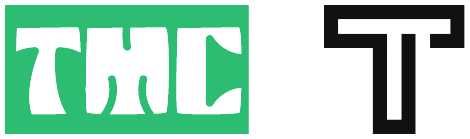Table of Contents
Step 1: Enable Developer Options – Unlock bootloader on OnePlus
- Go to Settings: Unlock your OnePlus device and navigate to the Settings app. You’ll usually spot it either in your app collection or by pulling down the screen from the top and hitting the gear icon
- Access About Phone: Scroll down in the Settings menu and tap on “About phone.” This section contains information about your device.
- Tap Build Number: In the “About phone” section, locate the entry labeled “Build number.” Tap on it repeatedly, about seven times. After a few taps, you’ll see a message indicating that you’re now a developer.
- Enable Developer Options: Now, go back to the main Settings menu. At the bottom, you’ll find a new option called “Developer options.” Tap on it to enter the developer settings.
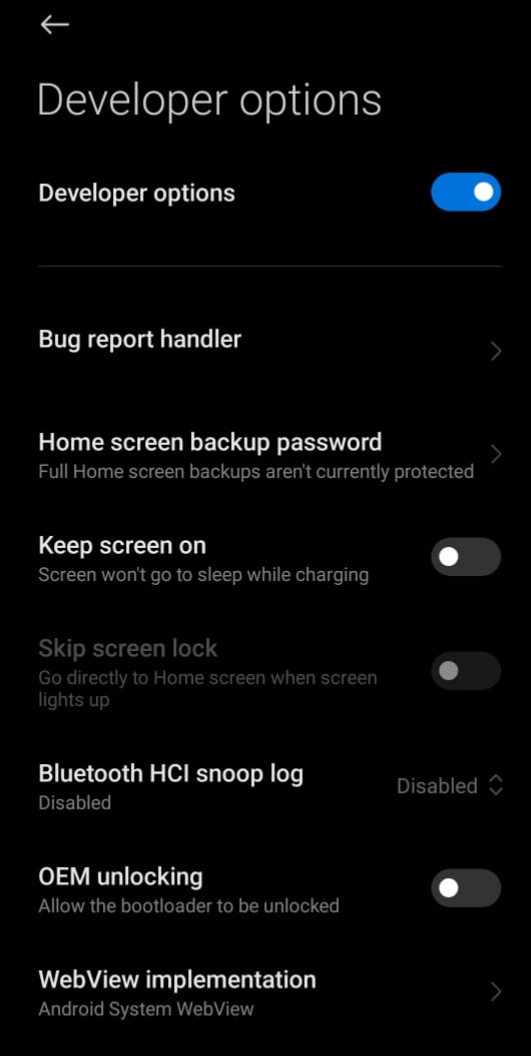
Step 2: Enable OEM Unlocking – Unlock bootloader on OnePlus
- Finding OEM Unlocking: In the Developer options menu, you’ll find a long list of settings related to development and debugging. Scroll down until you find an option labeled “OEM unlocking.” This option might be located under different headings depending on your device’s software version
- Toggle OEM Unlocking: Tap on “OEM unlocking” to access its settings.You’ll notice a little switch right beside it . Tap the toggle to enable OEM unlocking. You may need to confirm this action by entering your device’s PIN, pattern, or password.
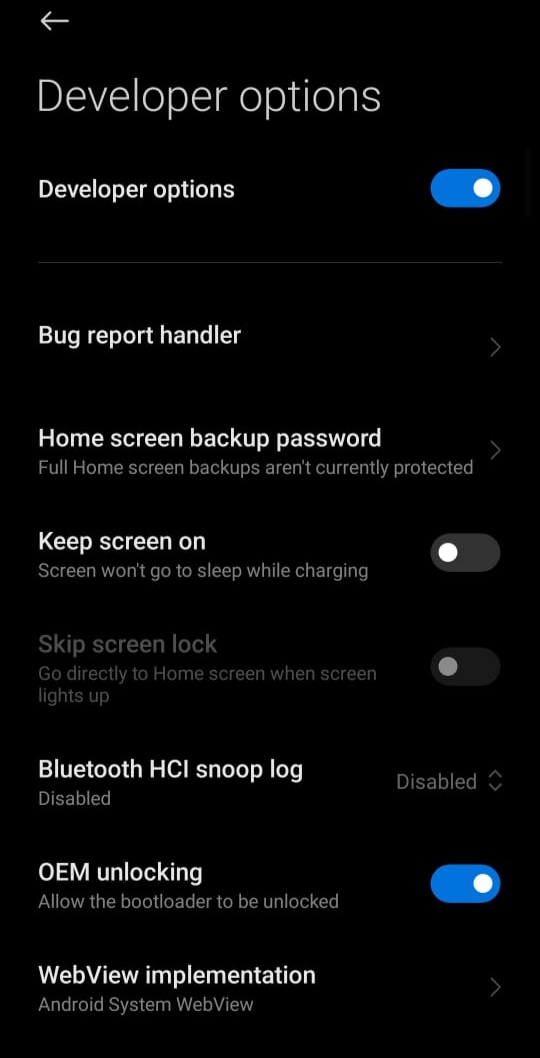
Step 3: Unlock Bootloader – Unlock bootloader on OnePlus
- Power Off Your Device: Press and hold the power button on your OnePlus device until the power menu appears.Choose ‘Power off’ to turn off your device completely.
- Enter Fastboot Mode: Once your device is powered off, press and hold both the Power button and the Volume Up button simultaneously. Keep holding these buttons until you see the OnePlus logo appear on the screen. This indicates that your device has entered Fastboot mode.
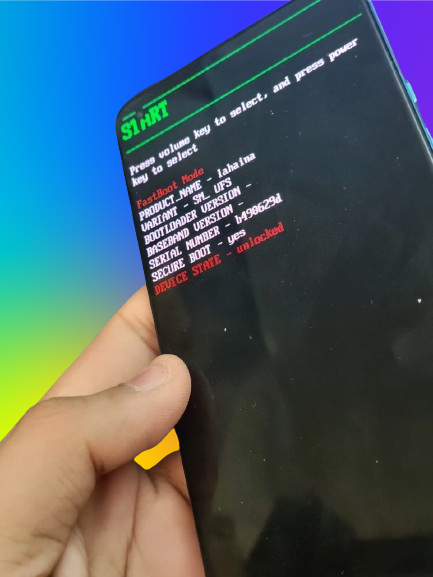
- Connect to Computer: Now, connect your OnePlus device to your computer using a USB cable. Make sure the other end of the cable is plugged into a USB port on your computer.
- Open Command Prompt/Terminal: On your computer, open a command prompt (Windows) or terminal (Mac or Linux).
- Navigate to Platform Tools: Use the
cdcommand to navigate to the directory where you have the Android Platform Tools installed. This is where the “fastboot” command is located. For example - Unlock Bootloader: Once you’re in the Platform Tools directory, type the following command and press Enter:
fastboot oem unlock- Follow On-Screen Instructions: After entering the command, you’ll see a message on your OnePlus device asking for confirmation to unlock the bootloader. You can navigate through the options using the Volume buttons to highlight “Unlock the bootloader,” then press the Power button to confirm.
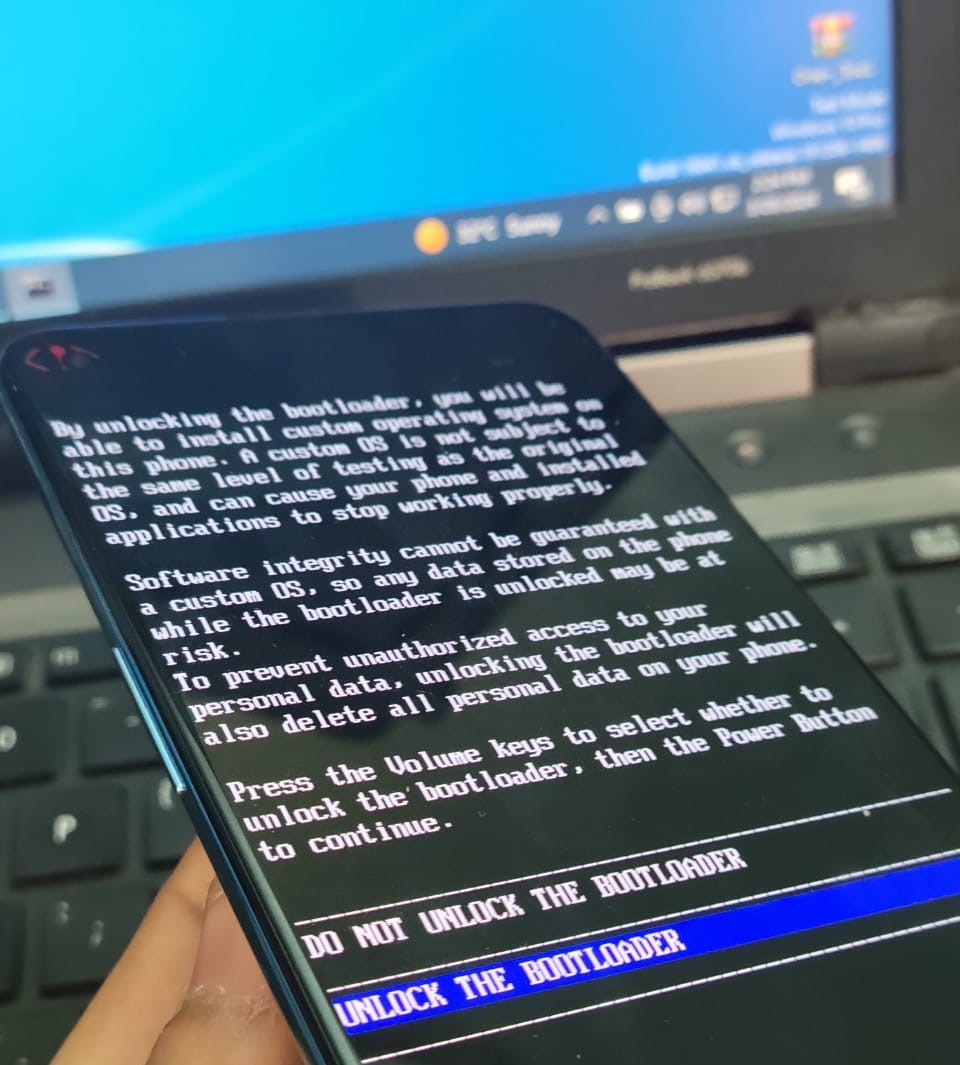
.
- Congratulations! You have successfully unlocked the bootloader on your OnePlus device. Keep in mind that unlocking the bootloader will erase all data on your device, so make sure to back up any important files beforehand. Additionally, unlocking the bootloader may void your warranty, so proceed with caution.
- To sum it up, unlocking the bootloader on your OnePlus device unleashes a whole realm of customization and endless possibilities. With just three easy steps, you’ve gained the freedom to explore custom ROMs, root access, and more. Remember to proceed with caution and follow the steps carefully to ensure a smooth and successful unlocking process. Enjoy the newfound flexibility and control over your OnePlus device– Unlock bootloader on OnePlus
Benifits of Developer Options
- Developer options offer advanced settings and tools for developers and enthusiasts to optimize performance, debug apps, and experiment with customizations on Android devices, empowering them to enhance functionality and tailor the user experience.
- Developer options offer advanced settings and tools for developers and enthusiasts to optimize performance, debug apps, and experiment with customizations on Android devices, empowering them to enhance functionality and tailor the user experience.