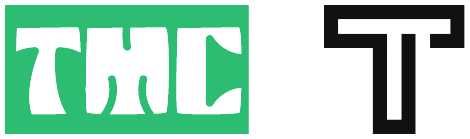In today’s rapidly evolving technological landscape, Docker stands as a revolutionary force, reshaping the way we approach containerization, development efficiency, and scalability. As experts deeply immersed in this transformative domain, we are committed to providing a comprehensive guide to mastering Docker’s essential commands, empowering you to navigate this dynamic technology landscape with confidence and expertise.
Docker, with its innovative approach to containerization, has fundamentally altered the software development paradigm. By encapsulating applications and their dependencies into portable containers, Docker offers unparalleled flexibility, enabling seamless deployment across diverse environments. This portability not only streamlines the development process but also facilitates collaboration among teams, fostering a culture of innovation and agility.
Our guide to essential Docker commands serves as a roadmap for unlocking the full potential of this transformative technology. Let’s delve into each command, exploring its significance and practical applications:
1:Docker Version Check
Checking the installed version of Docker is crucial for staying abreast of the latest features and updates. With the simple docker -v command, you can quickly verify your Docker version, ensuring compatibility and readiness for new developments.
docker -v2:Login in Docker
Secure access to Docker registries is essential for image management and collaboration. By logging in with docker login, you authenticate yourself, gaining access to private repositories and enabling seamless interaction with Docker Hub and other registries.
docker login3:Pre-Build All things For Docker File
Before diving into image creation, it’s essential to set up the groundwork for your Docker project. The docker init command initializes the necessary files and directories, laying the foundation for smooth Dockerfile creation and image building.
docker init4:Push Docker Local Image on Docker Server
Sharing your locally built Docker images with remote repositories is essential for collaboration and deployment. By tagging your image with docker tag and pushing it to a Docker server with docker push, you make your custom images accessible to others, facilitating seamless integration into production environments.
docker tag TagName username/nameofdockerimg
docker push username/nameofdockerimg5:Run Docker Image using CMD or Git-Bash Command
Running Docker containers based on specific images is at the core of Docker usage. The docker run command, coupled with options like interactive mode (-it) and port mapping (-p), allows you to customize container behavior to suit your application’s requirements, facilitating smooth execution and testing.
docker run -it -p 3000:3000 nameofdockerimage6:Local Docker Machine Connect to Docker Server Machine and Fastly Apply changes on site
Bridging the gap between local development and server deployment is essential for rapid iteration and synchronization. With docker run and options like port mapping (-p) and volume mounting (-v), you can seamlessly connect your local Docker machine to the server, facilitating fast application deployment and testing.
docker run -p 3000:3000 -v "$(pwd):/app -t dockerImg 7:Delete All Docker Containers
Efficient container lifecycle management is critical for optimizing resource utilization and maintaining a clean Docker environment. The docker container prune command removes all stopped containers, decluttering your workspace and improving system performance.
docker container prune8:Remove Running Container Focefully
In certain scenarios, forcefully removing running containers becomes necessary to address issues and maintain system stability. With docker rm –force, you can terminate and delete containers immediately, bypassing potential conflicts and dependencies, and ensuring swift resource reclamation.
docker rm dockerContainer --force9:Check all Docker Containers Status
Monitoring container status is vital for operational visibility and troubleshooting. With docker ps -a, you gain insights into the status of all containers, including running, stopped, and exited, enabling effective container management and resource optimization.
docker ps -a10:Delete Specific Docker Container by Using Name
Simplifying container management involves removing specific containers by name. With docker container rm, you can delete containers with ease, leveraging intuitive naming conventions for clarity and precision, and streamlining container operations.
docker container rm tony11:Create Docker Image with Specific Version
Version control is essential for managing Docker images effectively. With docker build -t, you can create Docker images while specifying version tags, ensuring traceability and reproducibility across deployments, and facilitating seamless collaboration and deployment.
docker build -t dockerimg:v2 .12:Create Image and Container using Single Line of Code
Boosting development workflow efficiency is paramount in today’s fast-paced environment. By combining docker run and docker build into a single streamlined command, you reduce manual intervention and accelerate deployment cycles, fostering agility and innovation.
docker run --name containername-v2 -p 3000:3000 --rm -v C:\Users\M-Anza Muneeb Khan\Desktop\Docker\:/app dockerimgNamesame 13:Check All Docker Images
Maintaining an inventory of Docker images is crucial for resource management and version control. With docker images, you obtain a comprehensive list of all locally stored images, empowering informed decision-making and effective governance over your image repository.
docker images14:Create Docker Image in Docker using Current Directory
Simplifying the image creation process is essential for streamlining development workflows. With docker build -t, you can build Docker images directly from the current directory, accelerating the image creation process and enhancing development efficiency.
docker build -t dockerimg .15:Scanning Virus Files For Docker
Ensuring the security of Docker images is paramount for safeguarding against vulnerabilities and malware. With docker scout, you can initiate a scanning process to detect security threats within Docker images, enhancing overall system integrity and reliability.
docker scout16:Apply Latest Changes by Compose File
Automating the application of changes to your Docker environment is essential for maintaining synchronization and consistency. With docker compose watch, you can monitor changes to your Compose file and automatically apply those changes, ensuring seamless orchestration and deployment management.
docker compose watch17:Dot . used For Current Directory
Leveraging shorthand notation for referencing the current directory within Docker commands enhances command readability and efficiency. With the dot (.) notation, you can specify paths more succinctly, streamlining Docker operations and improving workflow productivity.
. 18:Run Compose File
Deploying multi-container applications defined in Docker Compose files is essential for streamlining deployment workflows. With docker compose up, you can initiate the deployment process, launching configured services and networks, and ensuring smooth application deployment and management.
docker compose up19:Stop Compose File
Gracefully stopping Docker Compose deployments is crucial for optimizing resource utilization and maintaining system stability. With docker compose down, you can halt all associated containers, networks, and volumes defined in the Compose file, ensuring clean resource cleanup and minimal system resource consumption.
docker compose down20:Push Docker Local Image To Server Image
Facilitating collaboration and deployment requires sharing Docker images with remote repositories. With docker push, you can upload locally crafted Docker images to designated repositories, enabling seamless integration and distribution across deployment environments.
docker push onlinedirectorypath21:Download Docker Server Image To Local Image
Replicating Docker environments across systems necessitates retrieving images from remote repositories to local environments. With docker pull, you can download Docker images from specified repositories, ensuring consistency and reliability in development and deployment workflows.
docker pull onlinedirectorypathIn conclusion, mastering these essential Docker commands empowers you to navigate the dynamic technological landscape with confidence and expertise. With Docker as your ally, you can embrace agility, streamline processes, and drive innovation, shaping the future of software development and technology innovation. Let our comprehensive guide be your companion on this transformative journey, empowering you to unlock the full potential of Docker and lead the innovation charge in 2024 and beyond.