Table of Contents
Introduction: In the realm of Android customization, Magisk stands out as a versatile tool that empowers users to unlock the full potential of their devices without compromising on security or stability. How to Install Magisk In Any Android Device .Whether you’re looking to tweak system settings, enhance performance, or access powerful root features, Magisk offers a comprehensive solution. In this guide, we’ll delve deeper into the installation process and explore advanced techniques to make the most of Magisk In any Android device
Understanding Magisk: A Brief Overview
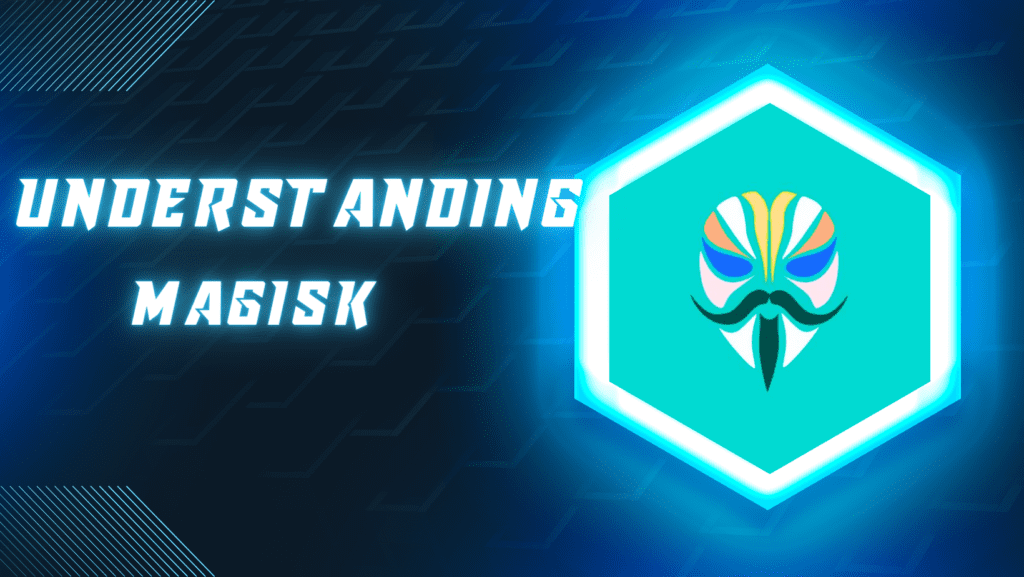
- Before diving into the installation process, let’s take a moment to understand what Magisk is and why it’s such a valuable tool for Android enthusiasts.
- Magisk is a systemless interface that allows users to gain root access to their Android devices without modifying the system partition. Unlike traditional rooting methods, which often involve making permanent changes to the device’s firmware, Magisk operates by patching the boot image on-the-fly, enabling users to enjoy root access while maintaining the integrity of the system.-How to Install Magisk In Any Android Device
Unlocking the Potential: Step-by-Step Installation Guide
- Now that we have a basic understanding of Magisk, let’s walk through the installation process step by step.
Step 1: Backup Your Device-How to Install Magisk In Any Android Device
- Before proceeding with any modifications, it’s essential to create a comprehensive backup of your device’s data. While the installation process is generally safe, there’s always a slight risk of data loss, so it’s better to be safe than sorry.
Step 2: Unlock Bootloader (if necessary)
- Many Android devices require an unlocked bootloader to install Magisk. Check the requirements for your specific device and follow the manufacturer’s instructions to unlock the bootloader. Keep in mind that unlocking the bootloader may void your device’s warranty and erase all data, so proceed with caution.If you how to unlock bootloader click on this link unlock bootloader
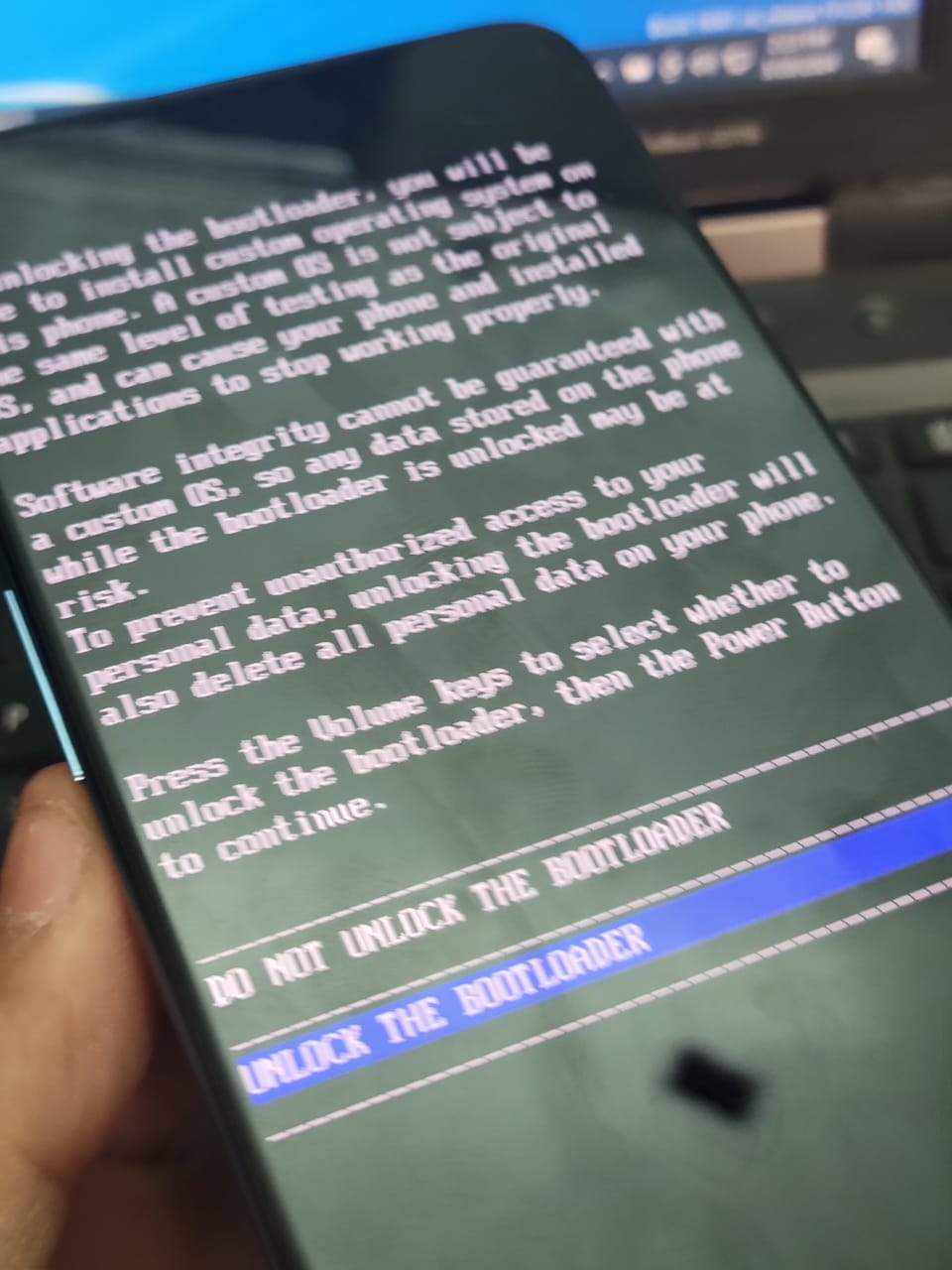
Step 3: Download Necessary Files
- To install Magisk, you’ll need two primary files: Magisk Manager APK and the Magisk ZIP file.
- Magisk Manager:Time to snag Magisk Manager! Cruise on over to the official Magisk website or any trusted source to scoop up the freshest version of the Magisk Manager APK. This little gem is your ticket to unlocking all the cool features and tweaks Magisk has to offer.
- Magisk ZIP: Download the latest Magisk ZIP file from the official Magisk GitHub repository.
Step 4: Enable Unknown Sources-How to Install Magisk In Any Android Device
- Before installing the Magisk Manager APK, you’ll need to enable the “Unknown Sources” option in your device’s settings. This lets you download apps from places other than the Google Play Store.
Step 5: Install Magisk Manager
- Locate the Magisk Manager APK file you downloaded and install it on your device.Just follow the instructions on your screen to finish installing.-How to Install Magisk On Any Android Device.To download or install magisk click on this link on magisk officially.
Step 6: Boot into Recovery Mode
- To flash the Magisk ZIP file, you’ll need to boot your device into recovery mode. The key combination varies depending on the device, so consult your device’s documentation or search online for instructions specific to your model.-How to Install Magisk In Any Android Device
Step 7: Flash Magisk ZIP
- Once in recovery mode, navigate to the “Install” or “Install ZIP” option and select the Magisk ZIP file you downloaded earlier.Confirm the flash and then just wait for it to finish up.-How to Install Magisk In Any Android Device

Step 8: Reboot Your Device
- After flashing the Magisk ZIP file, reboot your device from the recovery menu.
Advanced Techniques: Taking Magisk to the Next Level
- Now that you’ve successfully installed Magisk, let’s explore some advanced techniques to maximize its potential and customize your Android experience even further.-How to Install Magisk In Any Android Device
Installing Magisk Modules
- One of the most powerful features of Magisk is its support for modules, which are packages that can be installed to add new features or modify existing ones. From performance tweaks to system UI enhancements, the Magisk community offers a wide range of modules to suit every need.
- To install a Magisk module, simply download the module file (.zip) and use the Magisk Manager app to install it. After it’s installed, simply restart your device to get everything up and running smooth.
SafetyNet Attestation: Maintaining Compatibility
- SafetyNet is a Google API that helps developers ensure the security and integrity of Android devices. Some apps, such as banking apps and DRM-protected content, use SafetyNet to verify the device’s integrity and prevent unauthorized access.
- By default, rooting your device with Magisk may cause it to fail SafetyNet checks, leading to restricted access to certain apps and services. However, Magisk offers a feature called Magisk Hide, which can be used to bypass SafetyNet checks and maintain compatibility with these apps.-How to Install Magisk In Any Android Device
Conclusion: Unleash the Full Potential of Your Android Device with Magisk
- In conclusion, Magisk is a powerful tool that opens up a world of possibilities for Android users. Whether you’re looking to customize your device’s appearance, boost its performance, or access advanced features, Magisk provides the flexibility and control you need.How to Install Magisk In Any Android Device
- By following the steps outlined in this guide and exploring the advanced techniques we’ve covered, you can unlock the full potential of your Android device and take your customization game to the next level. So what are you waiting for? Dive in and start exploring the endless possibilities of Magisk today!-How to Install Magisk In Any Android Device
- To enable Magisk Hide, open the Magisk Manager app, go to the settings menu, and enable the “Magisk Hide” option. Then, select the apps you want to hide root from, and reboot your device to apply the changes.
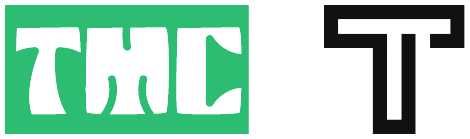

good work