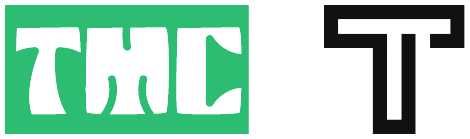Git is a powerful version control system that enables developers to manage and track changes in their projects efficiently. Whether you’re a seasoned developer or just starting your coding journey, understanding Git commands is essential for collaborating on projects and keeping your code organized. In this blog post, we’ll delve into some fundamental Git commands and their functionalities to help you navigate through your coding projects seamlessly.
Getting Started with Git
- Initializes a new Git repository in the current directory, allowing all files to be tracked by Git.
git init- Adds all modified files to the staging area, preparing them to be committed to the server.
git add .- Displays the current status of files in the repository, showing which files have been modified and the latest changes.
git status- Commits all modified files with a descriptive comment in a single command, making it easier to track changes.
git commit -a -m "yourcommentaboutaddingnewfeatures"Collaborating and Managing Remote Repositories
- Commits the latest changes with a specific comment detailing the modifications made.
git commit -m "your comment"- Links the local repository to an online Git repository, allowing you to push your code to the remote server.
git remote add origin gitrepoaddress- Pushes your code to the specified branch on the remote repository, establishing an upstream connection.
git push -u origin branchName- Displays the remote repository’s URL, providing clarity on the origin of your repository.
git remote -v- Forces the push of your code to the remote repository, useful in situations where regular pushing fails.
git push -fExploring Project History and Branching
- Shows the commit history of the repository, including comments and timestamps for each commit.
git log- Highlights the differences between the current code and the previous version, aiding in understanding recent changes.
git diff- Condenses the commit history into a concise format, displaying each commit on a single line.
git log --oneline- Displays the changes associated with a specific commit ID, allowing for detailed inspection.
git show id- Identifies the author of each line in a file, helping to trace changes and understand code evolution.
git blame filename- Reverts to a specific commit or undoes changes to the codebase, restoring it to a previous state.
git revert specificcommentid,
git reset --hard idcommentAdvanced Git Techniques
- Lists all existing branches in the repository, enabling you to see your current working branch.
git branch- Creates a new branch with the specified name, facilitating parallel development.
git branch "branchName"- Switches to the specified branch, allowing you to work on different features or fixes.
git checkout "branchName"- Pushes a new branch to the remote repository, establishing a tracking relationship.
git push --set-upstream origin branchName- Merges changes from a remote branch into the local branch, incorporating updates from collaborators.
git merge origin/branchNameEnhancing Productivity with Git
- Pushes changes to the remote repository without requiring a commit, useful for saving work in progress.
git push- Creates a new branch with the specified name and switches to it in a single command, streamlining the process.
git branch -b "branchName"- Fetches changes from the remote repository and incorporates them into the local branch, ensuring your local copy is up to date.
git pull- Reorganizes commit history for better readability and merging, providing a cleaner project history.
git rebase branchName- Temporarily shelves changes, allowing you to work on other tasks without committing incomplete work.
git stash- Restores the changes that were previously stashed, enabling you to continue working from where you left off.
git stash applyBy mastering these essential Git commands, you’ll be better equipped to manage your coding projects effectively, collaborate with team members seamlessly, and maintain a well-organized codebase. Experiment with these commands in your projects to gain hands-on experience and enhance your proficiency in Git. Happy coding!